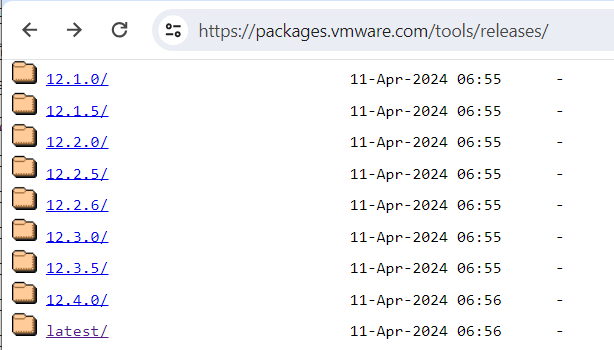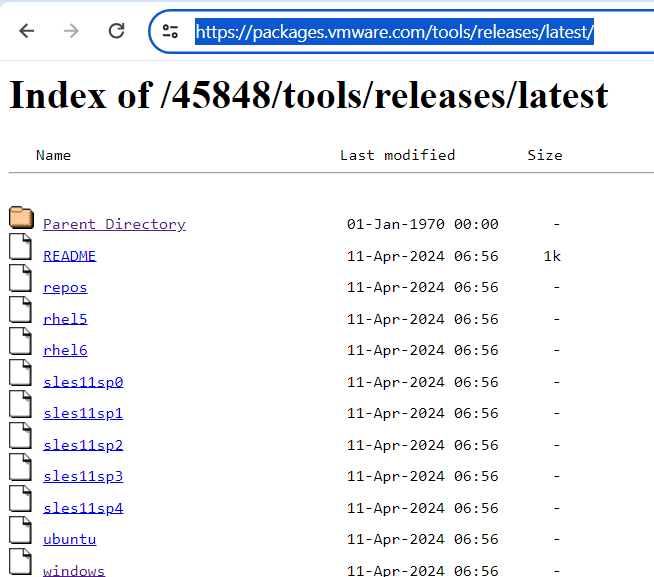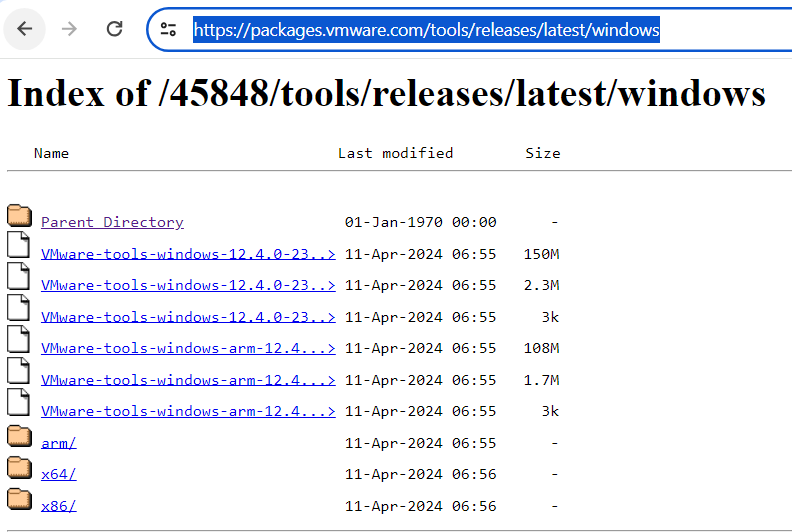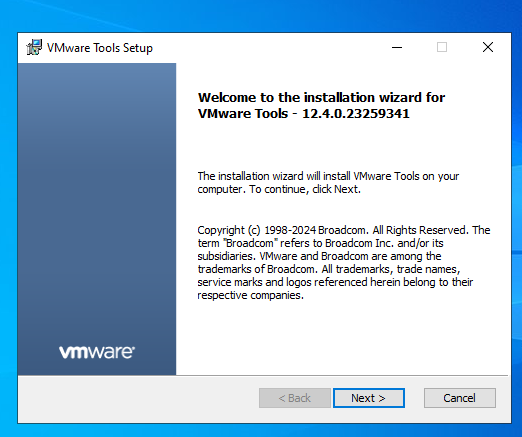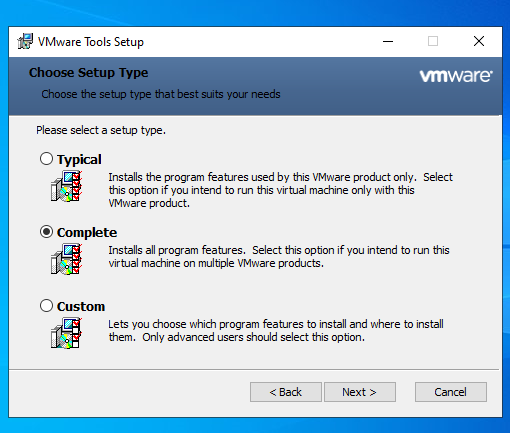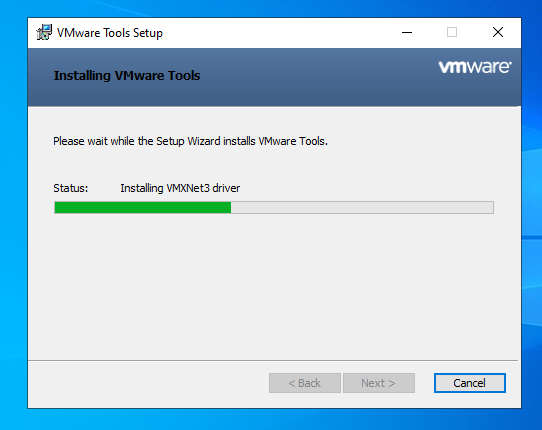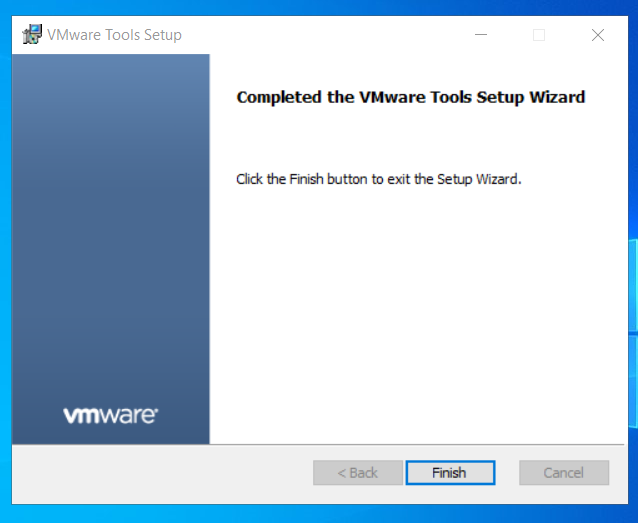Background
To do some work on a VM Guest computer, we will need to install VMWare Tools.
Lineage
- VMWare – WorkStation Pro – v17 – Installation ( MS Windows )
Date Published:- 2024-May-18th
Link
Installation
Outline
Here are the steps that we will take to install VMWare Tools on our guest’s system.
- Artifact
- Identify Artifact
- Download Artifact
- Install
- Install Artifact
- Restart Computer
- Review Installation
Artifact
Identify Artifact
VMWare Tools Installation artifacts are available at https://packages.vmware.com/tools/releases ( Link ).
- Releases
Link - Releases > Latest
Link - Releases > Latest > Windows
Link - Releases > Latest > Windows > x64
Link
Images
Image – Tools > Releases
URL > https://packages.vmware.com/tools/releases/ ( Link )
Image – Tools > Releases / Latest
URL > https://packages.vmware.com/tools/releases/latest/ ( Link )
Image – Tools > Releases > Latest > Windows
URL > https://packages.vmware.com/tools/releases/latest/windows ( Link )
Image – Tools > Releases > Latest > Windows > x64
URL > https://packages.vmware.com/tools/releases/latest/windows/x64 ( Link )
Download Artifact
Once we identified our artifact, we downloaded it.
Install
Install Artifact
Outline
- Initiate Installer
- Follow GUI Steps
- Welcome Screen
- Setup Type
- Pre
- Setup Type:- Typical
- Post
- Setup Type:- Complete
- Pre
- Ready To Install VMWare Tools
- Installing
- Restart Computer
Images
Image – Welcome
Image – Setup Type
Image – Setup Type – Pre
Image – Setup Type – Post
Image – Ready To Install VMWare Tools
Image – Installing
Image – Installing – 01
Image – Completed
Image – Restart
Review
Review Installation
Once your computer is restarted, a new icon will be placed in the far right bottom corner of your screen.
It will read VM.
Please engage the VM icon and from the drop-down menu, please select the About option.
Here is what shows about once we engaged the About Icon:-