Background
Need to quickly install Linux.
In this case, CentOS.
Version
The current version is 8.
Artifacts
Mirrors
Install Images are available from various mirrors; listed here:-
Metadata
Here are some metadata :-
- Image Size :- 7.5 GB
Burn ISO Image to USB
Options
Here are some of the options available to burn an ISO onto a USB Key :-
How to Set Up a USB Key to Install CentOS
https://wiki.centos.org/HowTos/InstallFromUSBkey ( Link )
- Fedora LiveUSB Creator
- dd for Windows
- Win32 Disk Imager
- Rawrite32
Option – Fedora LiveUSB Creator
Artifacts
Fedora LiveUSB Creator binary is availed through a couple of sources.
The sources are:
- Community
- mbriza.fedorapeople.org
- Listing
https://mbriza.fedorapeople.org/ ( Link ) - Files
- File – liveusb-creator.zip
- Version :- 3.93.3-12
- Date Released :- 2016-May-2nd
- File – liveusb-creator.zip
- Listing
- mbriza.fedorapeople.org
- Luke Macken
- GitHub
- GitHub Releases
- Version :- 3.95.2
Date Released :- 2016-July-21st
Link
- Version :- 3.95.2
- GitHub Releases
- GitHub
Install
Community
The version available at mbriza.fedorapeople.org is a bundled compressed file.
Simply unzip to use.
Once compressed, please run the executable file.
Luck Macken
The version available from Luke Macken’s github repository is an actual installer.
Please run FMW-setup.exe.
Usage
Community
The version available via the community web site was not stable.
BTW, the bugged version is 3.93.3-12.
Luck Macken
The version available from Luke Macken’s GitHub site appears to be stable.
The good version number is v3.95.2.
Images
Wipe DVD
Reclaim Space – 01

Reclaim Space – 02 ( Your Drive Was successfully restored! )

Custom OS

Custom OS – Choose Live ISO – Open File Dialog

Custom OS – Choose Live ISO – ISO File Chosen

Custom OS – Write Custom OS
Custom OS – Write Custom OS – 01

Custom OS – Write Custom OS – 03

Custom OS – Write Custom OS – 04 ( Finished )

Option – dd for Windows
Artifacts
Install Image is availed here:-
- chrysocome.net
- dd
- Read Me
https://mbriza.fedorapeople.org/ ( Link ) - Files
- File – 0.6beta3
- Date Released :-
Link
- Date Released :-
- File – 0.6beta3
- Read Me
- dd
Install
Command Line executable.
Usage
Outline
- List Drives
- Wipe Drive
- Burn Drive
List Drives
List Drives
Syntax
dd --list
Sample
dd --list
Output
Output – Text
>dd --list
rawwrite dd for windows version 0.6beta3.
Written by John Newbigin
This program is covered by terms of the GPL Version 2.
Win32 Available Volume Information
\\.\Volume{88c35540-89b3-408e-a827-15671d730454}\
link to \\?\Device\HarddiskVolume3
fixed media
Mounted on \\.\c:
\\.\Volume{e37bb954-b1d2-4ac8-901f-59bf8e8589a3}\
link to \\?\Device\HarddiskVolume4
fixed media
Mounted on \\.\d:
\\.\Volume{06e48c18-56db-4c72-af64-49f3f1015938}\
link to \\?\Device\HarddiskVolume5
fixed media
Mounted on \\.\e:
\\.\Volume{a183d626-3b11-498e-899f-29d1e23e84e5}\
link to \\?\Device\HarddiskVolume6
fixed media
Not mounted
\\.\Volume{d5bfcf09-c95b-11e8-88ee-302432b445e6}\
link to \\?\Device\HarddiskVolume10
removeable media
Mounted on \\.\f:
Output – Image

Explanation
- We want to target the removable media
- In our case is it mounted as drive F:
- \\.\f
Wipe Drive
Syntax
dd if=%_imageSource% of=%_imageDestination% bs=%_blockSize%
Sample
setlocal set "_imageSource=/dev/zero%" set "_imageDestination=\\.\f:" set "_blockSize=1M" dd if=%_imageSource% of=%_imageDestination% bs=%_blockSize% --progress endlocal
Burn Drive
List Drives
Syntax
dd if=%_imageSource% of=%_imageDestination% bs=%_blockSize%
Sample
setlocal set "_folderSource=C:\downloads\Linux\CentOS\v8.1.1911\x64" set "_fileSource=CentOS-8.1.1911-x86_64-dvd1.iso" set "_imageSource=%_folderSource%\%_fileSource%" set "_imageDestination=\\.\f:" set "_blockSize=1M" dd if=%_imageSource% of=%_imageDestination% bs=%_blockSize% --progress endlocal
Output
Output – Image
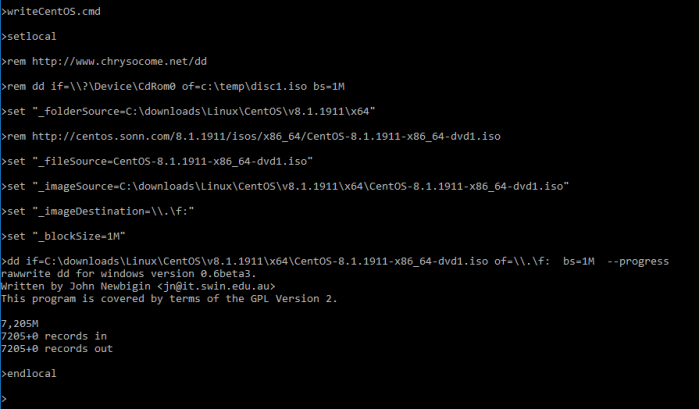
Known Issues
- Lack of reformat capabilities.
- Lack of file compression support
Option – Win32 Disk Imager
Artifacts
- SourceForge.net
- launchpad.net
Install
SourceForge.net
Please download the installer from SourceForge.net
Usage
Images
Once downloaded, please run the installer.
Image – Select A Disk Image
Image – Select A Disk Image – *.Img
Only Img files are auto-selected

Image – Select A Disk Image – *.Img
Avail all files

Image – Complete – Write Successful

Evaluation
We evaluated against a Microsoft Windows 10 system; specifically Windows 10 Enterprise 2016 LTSB.
Summary
Win32 Disk Image
The Win32 Disk Image was the most reliable tool for us.
Fedora LiveUSB Creator
Next came Fedora LiveUSB Creator.
Unfortunately the version available via mbriza.fedorapeople.org did not work.
Yet, redeemed by the version available at Luck Macken’s github repository.
dd
- Slowest when it came to wiping our USB Clean.
- Reformat option not available if USB has already been used
Reblogged this on Nguoidentubinhduong.