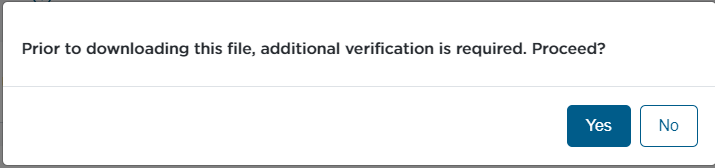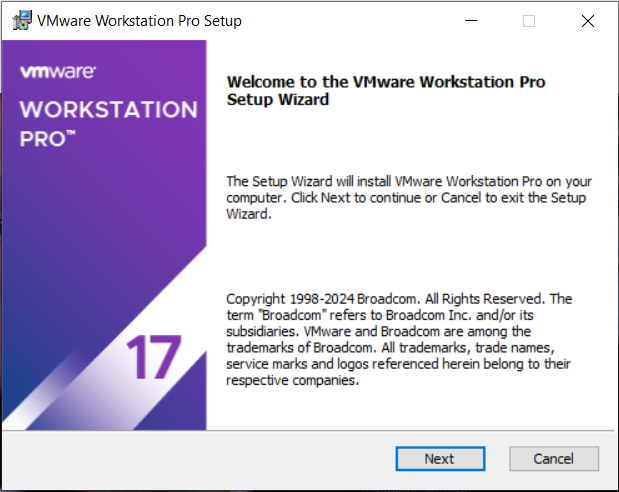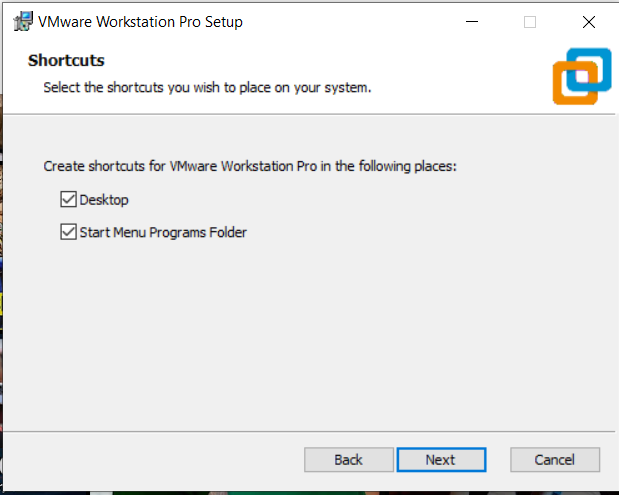Background
There is a bit of lab work that I need to do.
Thank goodness read an article that VMWare’s WorkStation Pro is currently free.
Let us download and install it.
Introduction
Here is the article that I read:-
- Michael Roy
- VMware Fusion Pro: Now Available Free for Personal Use
- Author:- Michael Roy
Dated:- May 13, 2024
Link
- Author:- Michael Roy
- VMware Fusion Pro: Now Available Free for Personal Use
Installation
Artifact
Outline
- Broadcom – VMWare
- Web Site ( https://support.broadcom.com/group/ecx/productdownloads?subfamily=VMware+Workstation+Pro – Link )
- User Account
- Login with an existing account
- Create new account
- Artifact
- Review Artifacts
- Select Artifact
- Trade Compliance Verification
- Download Artifact
Broadcom – VMWare
Web Site
Please visit VMWare’s website at https://support.broadcom.com/group/ecx/productdownloads?subfamily=VMware+Workstation+Pro ( Link ).
User Account
You will need a user account so please use it if you have one.
Or create one, if you do not have an existing user account.
Artifact
Review Artifacts
- v15.0
- VMWare Workstation Pro 15.0 for Linux
- VMWare Workstation Pro 15.0 for Windows
- v16.0
- VMWare Workstation Pro 16.0 for Linux
- VMWare Workstation Pro 16.0 for Windows
- v17.0
- VMWare Workstation Pro 17.0 for Linux
- VMWare Workstation Pro 17.0 for Personal Use ( Linux )
- VMWare Workstation Pro 17.0 for Personal Use ( Windows )
- VMWare Workstation Pro 17.0 for Windows
Select Artifact
As this is for personal use, we can choose from:-
- VMWare Workstation Pro 17.0 for Personal Use ( Linux )
- VMWare Workstation Pro 17.0 for Personal Use ( Windows )
Our targeted platform is Windows and so we will choose:-
- VMWare Workstation Pro 17.0 for Personal Use ( Windows )
Trade Compliance Verification
There is a trade compliance verification that you will have to fill out.
To do so, you will need to enter your business or residential address.
Download Artifact
Please download your targeted artifact.
Images
Image – VMWare WorkStation Pro
Image – VMWare WorkStation Pro 17.0
Image – VMWare WorkStation Pro 17.5.2 – Pre
Image – VMWare WorkStation Pro 17.5.2 – Post
Image – Prior to downloading this file, additional verification is required. Proceed?
Image – Trade Compliance Verification – Pre
Image – Trade Compliance Verification – Post
Installation
Outline
- Install
- Install Steps
- Prerequisites
- Microsoft Visual C++ Redistributable
- Welcome
- End-User Agreement
- Custom Steps
- User Experience
- Shortcuts
- Ready To Install
- Completed Installation
- Prerequisites
- Reboot
- Install Steps
Install
Install Steps
Prerequisites
Microsoft Visual C++ Redistributable
During the installation, the installer will investigate whether the needed Microsoft Visual C++ Redistributable is installed.
Here are Visual C++ Redistributable that are installed:-
Image
Tabulate
| Product | Manufacturer | Size | Version |
| Microsoft Visual C++ 2015-2022 Redistributable (x86) – 14.36.32532 | Microsoft | 18.0 MB | 14.36.3253.0 |
| Microsoft Visual C++ 2015-2022 Redistributable (x64) – 14.36.32532 | Microsoft | 20.6 MB | 14.36.32532.0 |
Welcome
Please click Next on the welcome screen.
End User License Agreement
Please review the “End User License Agreement”, accept the agreement, and click next.
Custom Setup
- Installation Target Folder
- Default:- C:\Program Files(x86)\VMWare\VMWare Workstation\
- Our Choice:- D:\Program Files(x86)\VMWare\VMWare Workstation\
- Enhanced Keyboard Driver
- A choice between Yes Or No
- Path
- Add VMWare Workstation Console Tools
- A choice between Yes or No
- Add VMWare Workstation Console Tools
User Experience Settings
- Check for product updates on startup
- Join the VMWare Customer Experience Improvement Program
Shortcut
- Desktop
- Start Menu Program Folders
Ready To Install
Installation Completed
Reboot
Please reboot your host system
Validation
Outline
- Application
- Launch Application
- Thank You
- License Key
- Choice
- Commercial
- Enter License Key
- Personal
- Select for Personal User
- Commercial
- Choice
- Introductory Screen
Application
Launch Application
Please launch the application and ensure that it launches successfully
Thank You
License Key
Images
Image – Pre
Image – Post